Search UandiStar
1
How to Install Windows 7 From USB Drive
 |
| Install windows7 from usb drive |
In this tutorial I will show you how to install Windows 7 from USB drive. Before follow this tutorial, make sure you have following things:
- At least 4GB USB flash drive
- Windows 7 installation DVD
- WinToFlash software.
- Some Skills!
You got all, so continue...
Why do I use this software, because it's very easy to use and simple (no installation require). WinToFlashsoftware will help you to install windows from flash. something else need you check in your computer is your PC support boot-up from USB drive or not. you can see this option in computer BIOS. (Martik BIOS Info)
Installing windows 7 from USB drive have some advantages are you don't need to worry if the DVD drive cannot read the disc if there is any scratches on the Windows 7 installation DVD, it is more convenient to carry around your USB flash drive rather than a DVD disc, you still able to install Windows 7 although the PC doesn't even have a CD/DVD drive.
Creating Windows 7 installation USB drive
- There is a software called WinToFlash that does everything above automatically. All you need to do is run the program, set the location of the Windows 7 installation disc and the destination of your USB flash drive.
- Download WinToFlash software. (I recommend to use the latst version.)
- Extract download file and then go to extracted folder. run "WinToFlash.exe" then Click the “big check button” to start Windows setup transfer wizard.
- Click Next then Specify the locations of Windows 7 installation DVD and USB drive then click Next (The Windows 7 instalation DVD is the drive letter of your Windows 7 DVD drive and the USB drive is the drive letter of your USB flash drive)
- Select “I Accepted the terms of the license agreement” and click Continue.
- Click OK to start formatting your USB flash drive and the files will be automatically transferred from Windows 7 installations DVD to USB flash drive.
- Click Next when finished copying.
Testing your system for USB boot compatibility
The following tutorial will enable a user to check if a computer system can boot from a USB device and ultimately help determine if the computer can boot a Linux version from USB. In most cases if the test is successful, you should have no problem running Linux portably. In addition to testing your PC for USB Linux boot capability, the "Memtest86+" system memory diagnostics program that is included, allows the user to scan their system memory for errors by simply booting memtest from a USB device or flash drive.
Basic USB Boot Test Essentials:
- Windows PC to perform the install - USB flash device
- USB-Boot-Tester.exe (includes Memtest86+ and Syslinux)
Installing Memtest on USB to test for USB Boot compatibility: The following explains how to install Memtest on a USB device and further run Memtest from USB. Enabling us to test whether a system can boot from USB.
- Download (159 KB) and run USB Boot Tester and follow the onscreen instructions
- Reboot your computer and set your system BIOS to boot from USB-ZIP or USB-HDD. Or, set the hard disk boot priority to boot from the USB stick if your BIOS lists the device as a hard drive
- Save your BIOS settings and reboot.
Upon reboot, you should have a successful launch of Memtest from the USB flash drive:
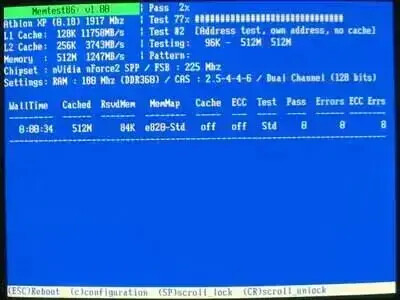
Install Windows 7 From USB Drive
This test concludes that your system is capable of booting from a USB device using Syslinux and it should be possible to run Linux from USB.
Notes: After booting Memtest from USB, it is not necessary to complete the system memory test. However, if you have the time, it can't hurt to ensure that your computers memory is in good shape.
This test does not guarantee that your computers hardware is supported with a particular Linux distribution. It is possible to pass this test and still have problems booting Linux. For example: A Video Card driver may not be available by default with a particular Linux distribution which could leave you at the shell after boot.
How to Install Windows 7 from USB drive
Boot up the computer from USB flash drive. You will need to go into BIOS setup and set to boot from flash devices (USB device). If you got it right, the Windows 7 installation should load from your USB flash drive and install the Windows 7 like installing windows 7 from DVD drive.
Subscribe to:
Post Comments (Atom)






1 Responses to “How to Install Windows 7 From USB Drive”
November 9, 2011 at 3:37 PM
good
Post a Comment
Add your valuable comment here, ask any questions about this post,
Share your opinions here.
Dont write any Phone numbers in comment...